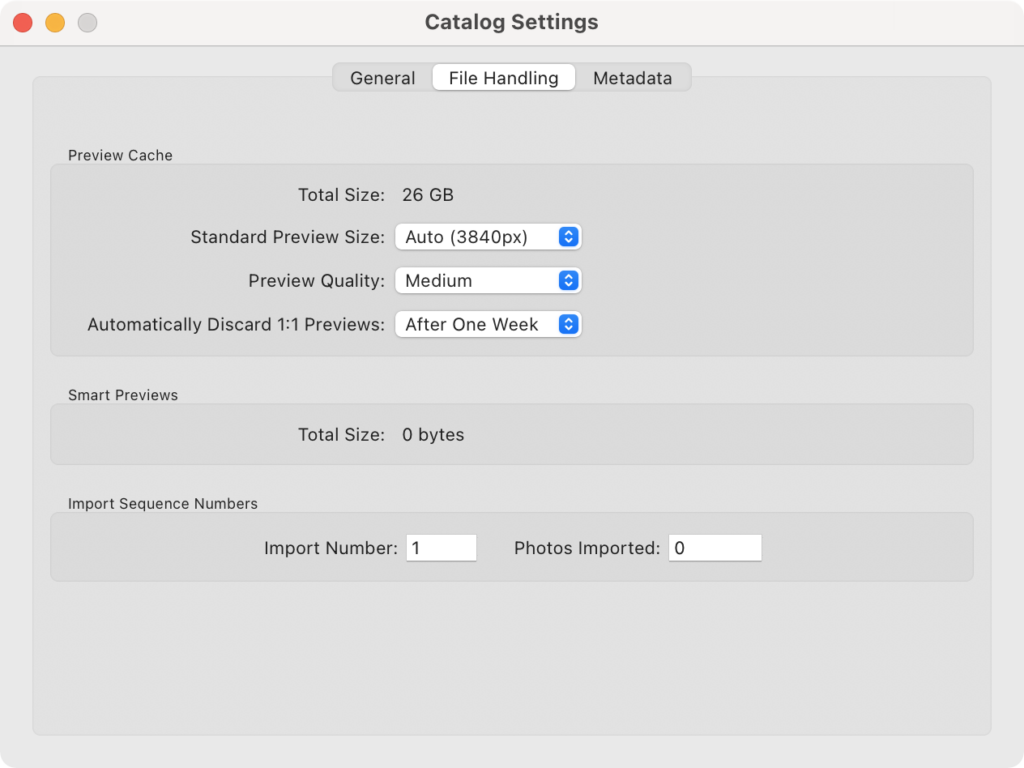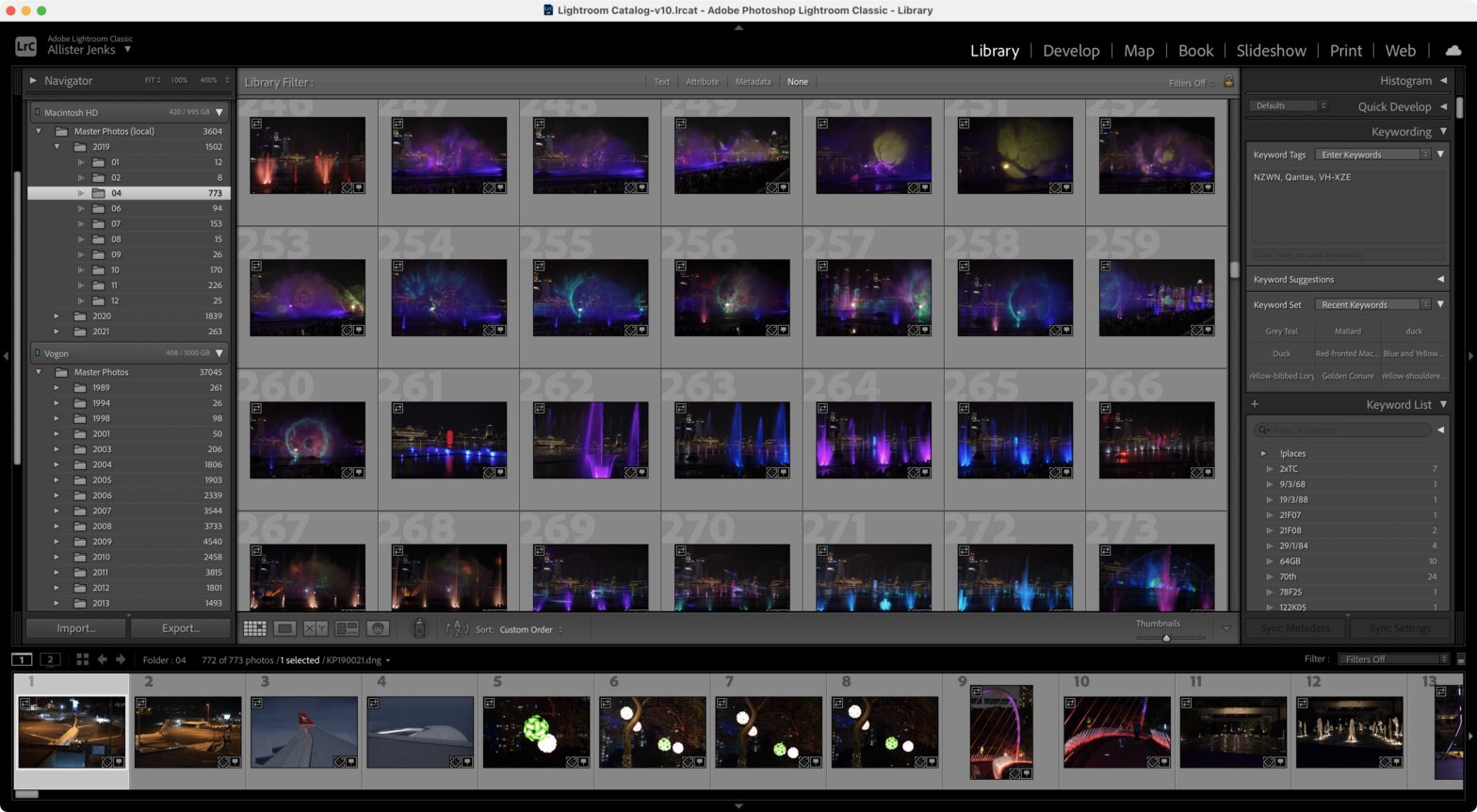I’m posting this short treatise because I spent hours today scouring the internet looking for this information and only found it in a forum post — not in countless blog posts on the topic.
In Adobe Photoshop Lightroom Classic (ugh, let’s call it LrC), as with most digital asset management systems, there is the concept of a “preview” image. Instead of rendering each huge RAW file into a viewable image as you browse, most applications will pre-render a preview image which is cached along with other catalogue information. Some do this somewhat on the fly. LrC offers to build them on import, or you can build or remove them on demand either singly or through this section of the Library menu.
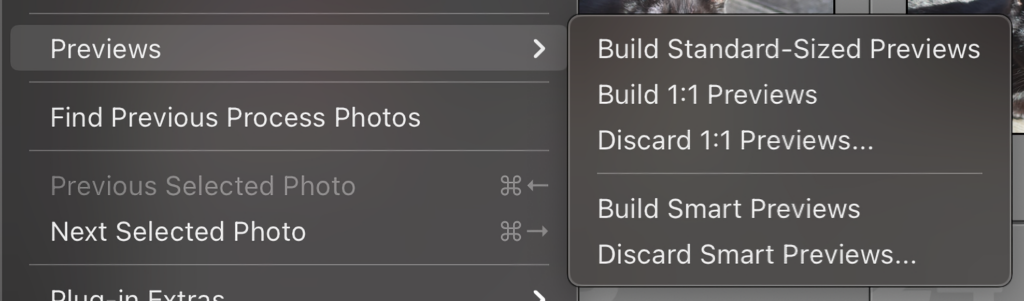
I’ll cut to the chase. That line that divides the submenu is marking out a very important distinction.
Standard-Sized and 1:1 Previews are preview images that are used in the Loupe view of the Library module (and presumably assist in the freely resizable thumbnails in the Grid view as well).
Smart Previews are only used in the Develop module. There are many, many, many blog posts that tell you how nifty it is that you can edit Smart Previews even when your original RAW files are not available (such as on a disconnected storage device). What none of them say is that they do not act as previews at all for the Library module.
If your RAW files have embedded previews that are good enough for your browsing, then you do not need to build any previews (though 1:1 previews are built for editing regardless). If not, I recommend you build Standard-Sized Previews on import, or later if you prefer. There is a section in the Catalog Settings where you can choose the quality and size of these and also see how big your Preview cache is and the completely separate Smart Preview cache. I guess the clue was there.